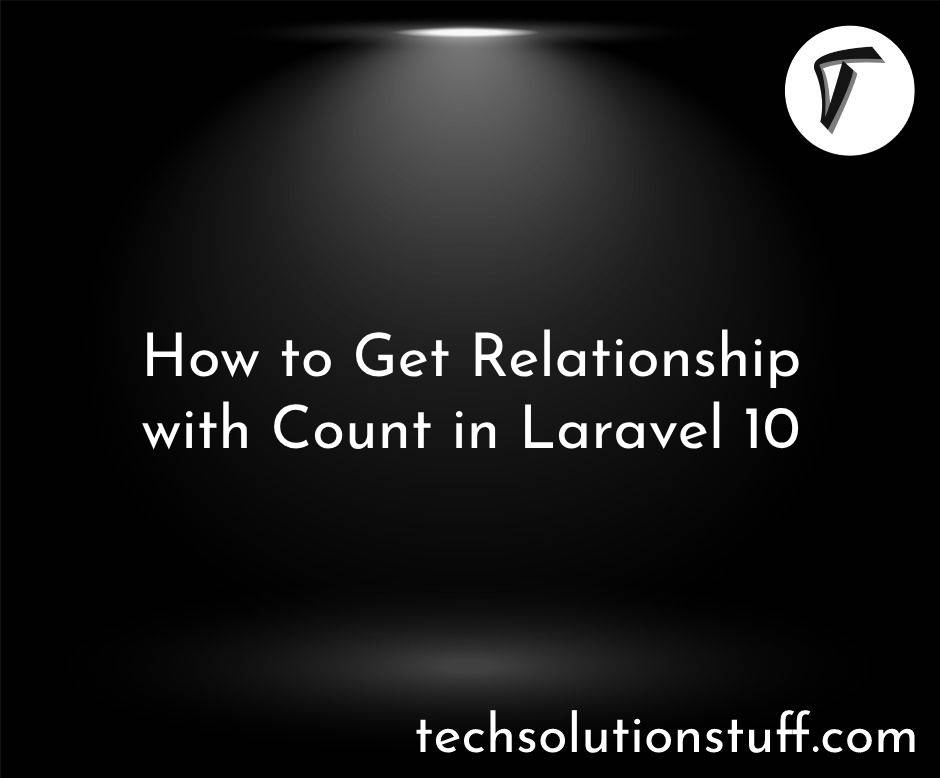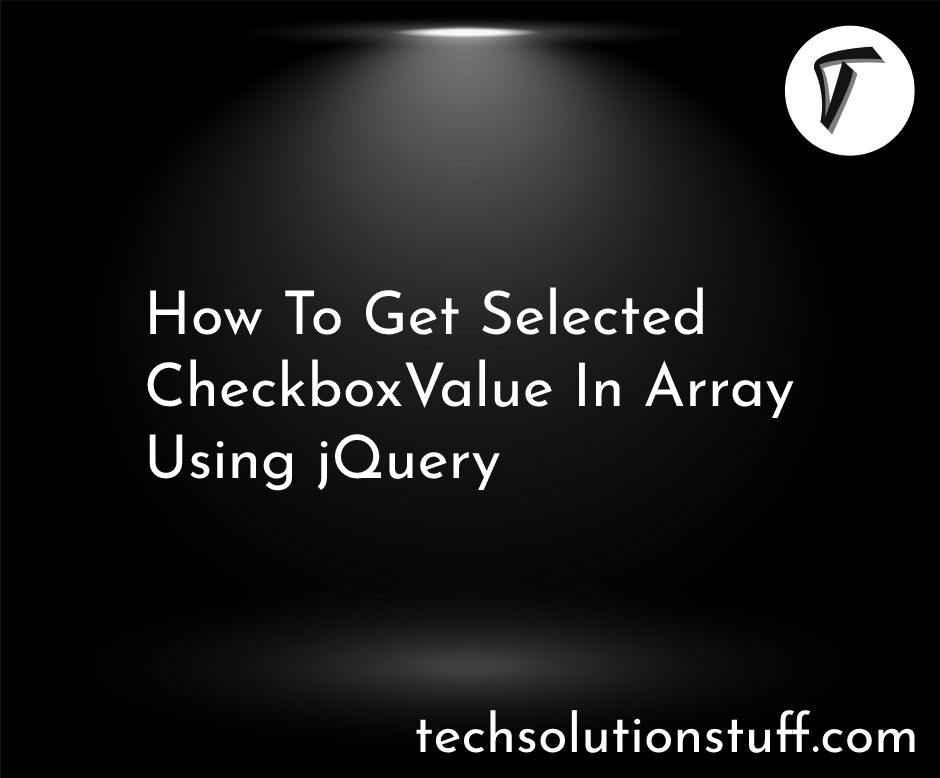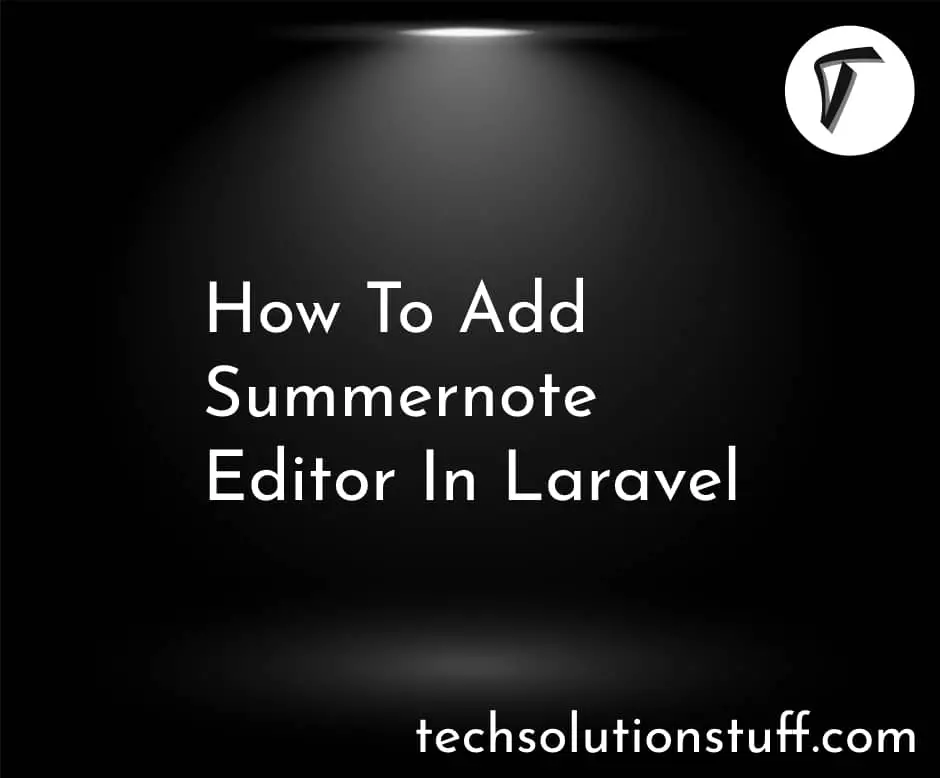Efficient CSV File Uploads in Laravel 10 with Python
As a Laravel developer, I have faced the recurring challenge of handling large CSV file uploads efficiently. Traditional file handling approaches in Laravel often result in performance bottlenecks and resource limitations when dealing with substantial datasets.
In this blog post, I will share the techniques I have discovered that leverage the power of Python to optimize the process of uploading and processing large CSV files in Laravel. By implementing these strategies, we can enhance performance, seamlessly integrate data, and ensure a smooth experience for users dealing with large CSV files.
Understanding the Problem:
- Before diving into the solutions, it's important to understand the limitations of traditional file handling approaches in Laravel.
- Uploading and processing large CSV files can strain server resources, leading to slower performance and potential timeouts.
- Recognizing these challenges sets the stage for exploring more efficient and scalable solutions.
Leveraging Python Libraries:
- Python provides a wide range of libraries and tools specifically designed for handling big data.
- I will explore popular libraries such as Pandas and NumPy, which offer efficient data structures and powerful data processing capabilities.
- By integrating these Python libraries into our Laravel application, we can tap into their performance-boosting features and streamline our CSV file handling process.
Building a Robust File Upload Mechanism:
- To handle large CSV file uploads effectively, we need to establish a robust file upload mechanism.
- I will cover the configuration steps required in Laravel to handle large file uploads and implement validation and error handling to ensure data integrity.
- Additionally, I will explore techniques to track file upload progress and provide user feedback, enhancing the overall user experience.
Efficient Parsing and Data Validation:
- Parsing CSV files efficiently is crucial when dealing with large datasets.
- Python libraries like Pandas offer powerful CSV parsing capabilities that enable us to process data quickly.
- I will share techniques for parsing CSV files and implementing data validation and sanitization to ensure data quality and consistency.
Optimizing Data Processing:
- To handle large CSV files efficiently, we need to optimize data processing.
- I will delve into techniques such as leveraging parallel processing to distribute the workload across multiple CPU cores, significantly improving performance.
- Additionally, I will explore caching mechanisms to speed up data retrieval, reducing the need for repeated processing.
Seamless Data Integration:
- Once we have parsed and processed CSV data, we need to seamlessly integrate it with our Laravel application.
- I will cover topics like mapping CSV columns to database fields and efficiently handling data transformations.
- By establishing a smooth data integration process, we can ensure accurate and timely data updates in our application.
Here's an example code snippet that demonstrates the process of handling large CSV file uploads in Laravel using Python:
<?php
use Illuminate\Http\Request;
use Illuminate\Support\Facades\Storage;
use Symfony\Component\Process\Process;
public function uploadCSV(Request $request)
{
// Step 1: Handle file upload
$file = $request->file('csv_file');
$fileName = $file->getClientOriginalName();
// Step 2: Move uploaded file to a temporary location
$filePath = $file->storeAs('temp', $fileName);
// Step 3: Process the CSV file using Python script
$process = new Process(['python', 'path/to/your/python/script.py', $filePath]);
$process->run();
// Step 4: Check if the Python script executed successfully
if (!$process->isSuccessful()) {
// Handle the failure scenario
return response()->json(['error' => 'Failed to process the CSV file'], 500);
}
// Step 5: Retrieve the processed data
$processedData = $process->getOutput();
// Step 6: Store the processed data or perform further operations
// For example, you can store the processed data in your database:
// YourModel::create(['data' => $processedData]);
// Step 7: Delete the temporary file
Storage::delete($filePath);
// Step 8: Return a response
return response()->json(['message' => 'CSV file uploaded and processed successfully']);
}
In this example, the code handles the CSV file upload through an HTTP request in Laravel. It then moves the uploaded file to a temporary location using the storeAs method. Next, it executes a Python script using the Symfony Process component, passing the path to the uploaded file as a command-line argument. The script processes the CSV file and returns the processed data.
After executing the Python script, the code checks if the script ran successfully. If not, it handles the failure scenario accordingly. If the script runs successfully, the processed data is retrieved from the output of the process. You can then choose to store the processed data in your database, perform additional operations, or return it in the response.
Finally, the code deletes the temporary file using the Laravel Storage facade and returns a response indicating the success of the CSV file upload and processing.
Here's an example Python script that demonstrates the processing of a large CSV file:
import sys
import pandas as pd
def process_csv_file(file_path):
try:
# Step 1: Read the CSV file using Pandas
df = pd.read_csv(file_path)
# Step 2: Perform data processing and transformations
# Example: Calculate the sum of a column
total_sum = df['column_name'].sum()
# Step 3: Perform additional data manipulation or analysis
# Example: Calculate the average of another column
average = df['another_column'].mean()
# Step 4: Prepare the processed data for output
processed_data = {
'total_sum': total_sum,
'average': average,
# Add more processed data as needed
}
# Step 5: Return the processed data as a string
return str(processed_data)
except Exception as e:
# Handle any exceptions that occur during the processing
print(f"Error processing the CSV file: {str(e)}")
sys.exit(1)
if __name__ == "__main__":
# Accept the file path as a command-line argument
file_path = sys.argv[1]
# Call the function to process the CSV file
processed_data = process_csv_file(file_path)
# Print the processed data
print(processed_data)
In this example, the Python script takes the file path of the CSV file as a command-line argument (sys.argv[1]). It uses the Pandas library to read the CSV file and perform data processing and transformations.
In this case, the script calculates the sum of a specific column (column_name) and the average of another column (another_column). You can modify this section to perform your desired data processing tasks based on your specific requirements.
The processed data is then stored in a dictionary (processed_data). You can add more keys and values to the dictionary depending on the data you want to extract from the CSV file.
Finally, the script converts the processed data dictionary to a string representation and prints it to the console. You can modify this part of the code to save the processed data to a file or return it to the calling script in your Laravel application.
To run the Python script, you need to follow these steps:
Ensure you have Python installed on your system. You can check if Python is installed by opening a terminal or command prompt and running the following command:
python --version
-
If Python is installed, you will see the version number. If not, you can download and install Python from the official Python website (https://www.python.org).
-
Save the Python script with a
.pyfile extension, for example,process_csv.py. -
Open a terminal or command prompt and navigate to the directory where you saved the Python script.
-
Execute the Python script by running the following command:
python process_csv.py <file_path>Replace
<file_path>with the actual path to the CSV file you want to process. For example:python process_csv.py /path/to/your/csv/file.csv -
Make sure to provide the correct file path and adjust it according to your operating system (e.g., use backslashes
\for Windows or forward slashes/for Unix-based systems). -
The Python script will run and process the CSV file. The processed data will be printed in the terminal or command prompt.
Make sure you have the necessary dependencies installed, such as Pandas, which can be installed using the following command:
pip install pandas
That's it! You have successfully run the Python script to process the CSV file. Remember to customize the script according to your specific data processing requirements and CSV file structure.
You might also like:
- Read Also: A Beginner's Guide to Using Date and Time in Node.js
- Read Also: How To Import Excel File Into Database Using Python
- Read Also: How To Convert HTML To PDF In Python
- Read Also: Laravel 10 Import Export CSV And EXCEL File