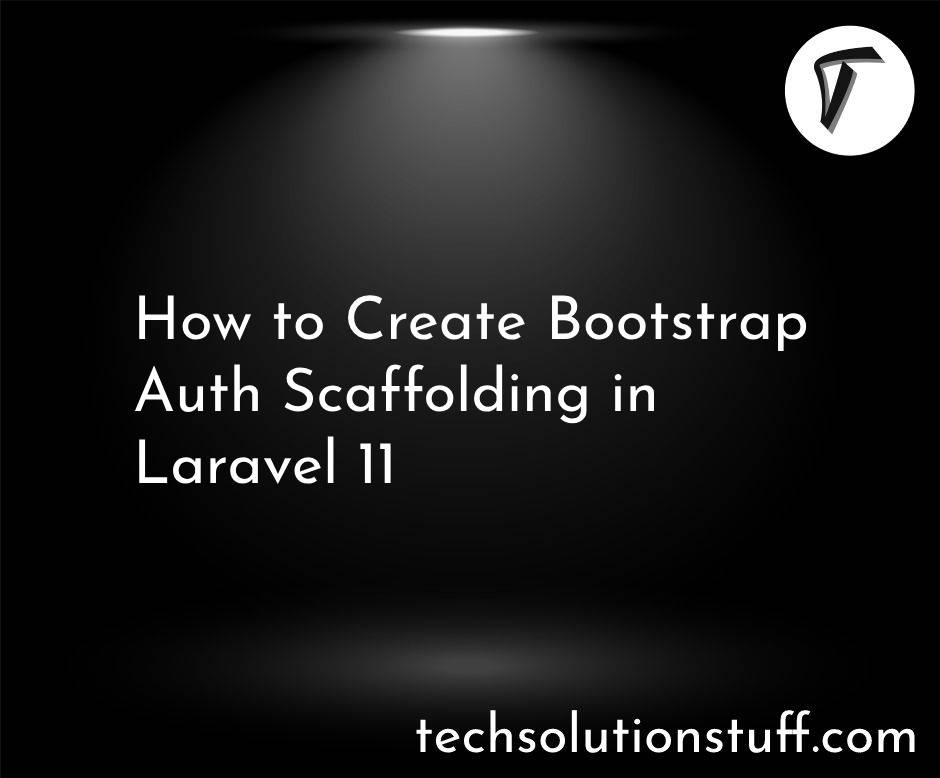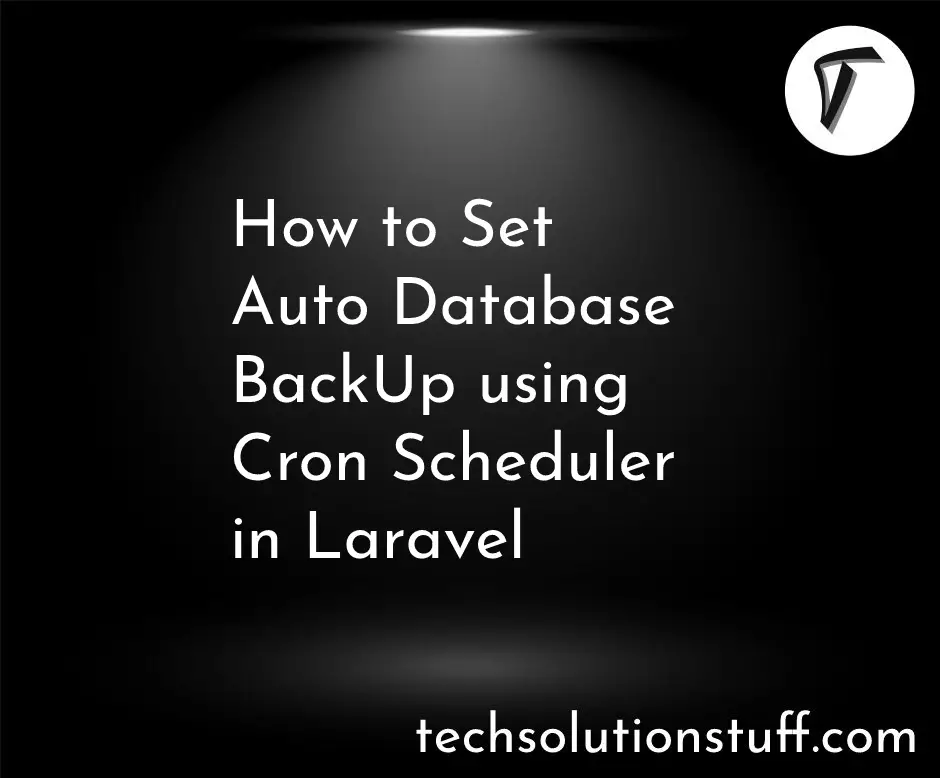How to Enable Range Selection in Bootstrap 5 Datepicker
Have you ever needed to create a user-friendly date range selection feature on your website? I recently found myself in that situation, and I want to share how I tackled it using Bootstrap 5 Datepicker.
Enabling date range selection can be incredibly useful for events, bookings, or any situation where users need to pick a range of dates, rather than just a single date.
In this article, I'll take you through the steps I followed to enable date range selection in Bootstrap 5 Datepicker. The best part? You don't need to be a coding expert to do this – I'll break it down into simple, easy-to-follow instructions.
By the end, you'll be able to enhance your web application's functionality and offer users a seamless way to choose date ranges.
Let's dive in and get started!
Before you begin, ensure that you have a working Bootstrap 5 project set up with Bootstrap CSS and JavaScript files included. Additionally, make sure you've integrated the Bootstrap Datepicker plugin as outlined in your previous article.
You'll need two input fields to select the start and end dates of the range. Create these input fields in your HTML. For example.
<input type="text" id="startDate" data-datepicker>
<input type="text" id="endDate" data-datepicker>
Initialize the Datepicker for both input fields in your JavaScript by setting the range option to true
<script>
$(document).ready(function () {
$('#startDate').datepicker({
format: "mm/dd/yyyy",
todayHighlight: true
});
$('#endDate').datepicker({
format: "mm/dd/yyyy",
todayHighlight: true
});
});
</script>
The format option specifies the date format, and todayHighlight highlights the current date.
Now, you need to enable the range selection feature by setting the inputs option. This option allows you to pair the start and end date fields.
<script>
$(document).ready(function () {
$('#startDate').datepicker({
format: "mm/dd/yyyy",
todayHighlight: true
});
$('#endDate').datepicker({
format: "mm/dd/yyyy",
todayHighlight: true
});
$('#startDate').on('changeDate', function (selected) {
var startDate = new Date(selected.date.valueOf());
$('#endDate').datepicker('setStartDate', startDate);
});
$('#endDate').on('changeDate', function (selected) {
var endDate = new Date(selected.date.valueOf());
$('#startDate').datepicker('setEndDate', endDate);
});
});
</script>
In this code, when the start date changes, it sets the minimum allowed date for the end date, and vice versa. This creates a range selection effect.
In our journey to enable date range selection in Bootstrap 5 Datepicker, we've successfully accomplished our goal. It's a small change that can make a big difference in the functionality of your web application.
Date range selection empowers your users to make choices that are more flexible and relevant to their needs.
You might also like:
- Read Also: How To Add Bootstrap Modal In Laravel
- Read Also: Bootstrap Session Timeout Example In Laravel
- Read Also: How to Disable Past Dates in Bootstrap 5 Datepicker
- Read Also: Autocomplete Search using Bootstrap Typeahead JS