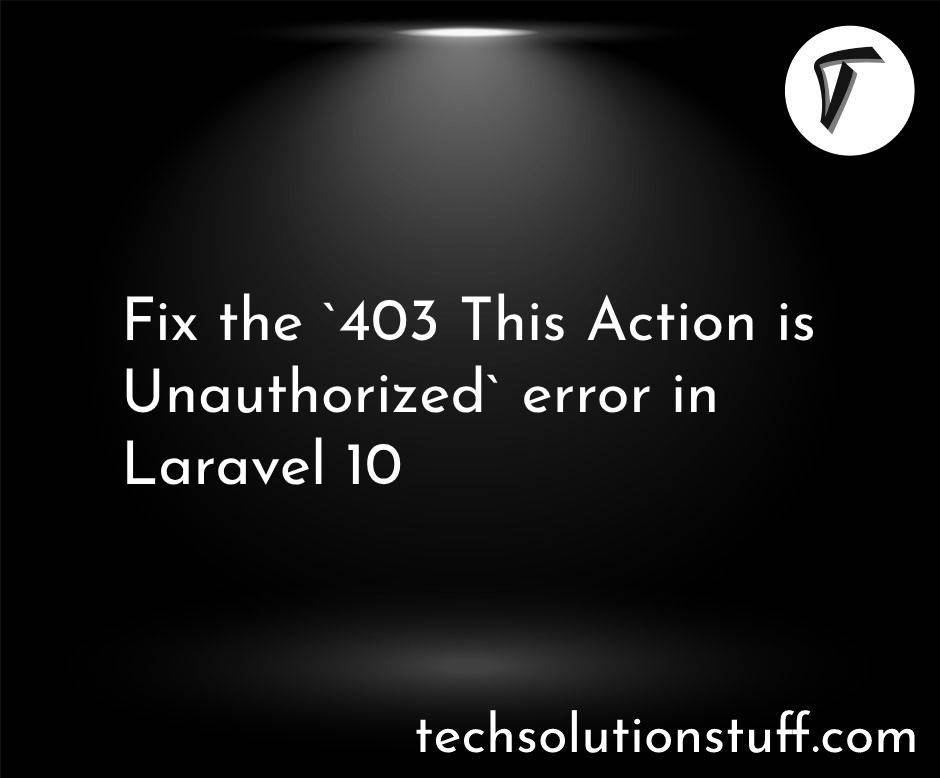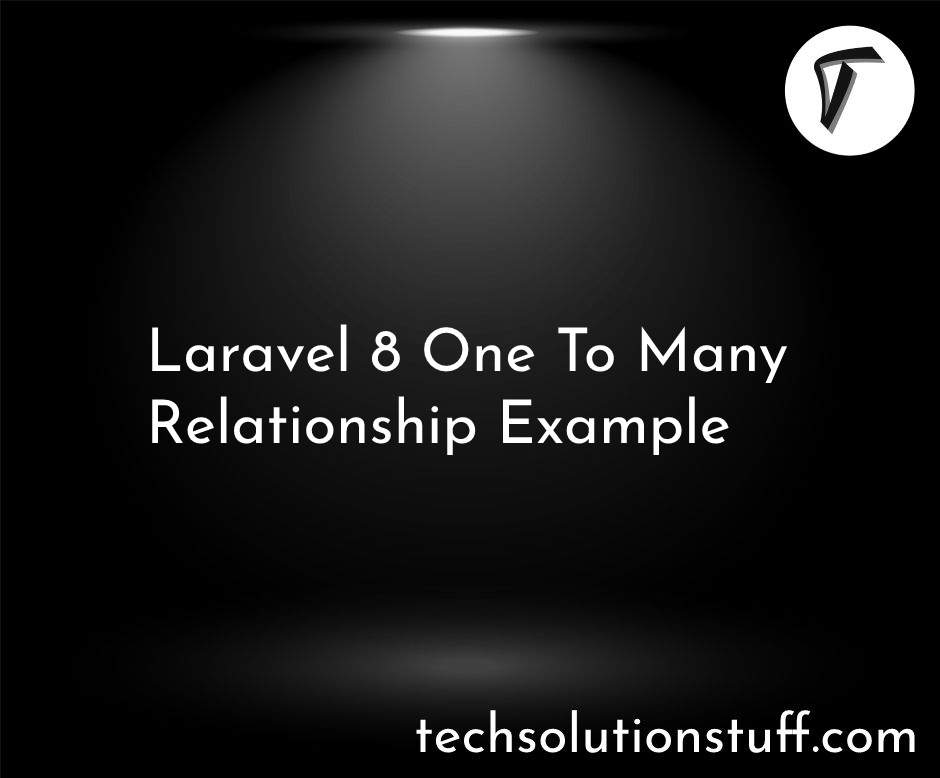How To Install Tailwind CSS In Laravel 10
As a web developer, creating visually appealing and responsive user interfaces is a top priority. Luckily, Laravel, my preferred PHP framework, offers a powerful solution for building web applications. To take my interface design to the next level, I often integrate Tailwind CSS, a utility-first CSS framework, with Laravel.
Tailwind CSS takes a unique approach to style by providing an extensive set of utility classes that can be directly applied to HTML elements. This eliminates the need for writing custom CSS and allows me to quickly prototype and iterate on designs. With its high level of customization, Tailwind CSS empowers me to create beautiful and modern user interfaces tailored to the specific requirements of my projects.
In this step-by-step guide, I will walk you through the process of installing Tailwind CSS in Laravel 10. Whether you're starting a new Laravel 10 project or looking to enhance an existing one, integrating Tailwind CSS will greatly streamline your styling workflow and elevate the visual appeal of your applications.
By following the instructions provided in this tutorial, you will gain a solid understanding of how to set up Tailwind CSS within Laravel 10. We will cover everything from creating a new Laravel project to configuring Laravel Mix for Tailwind CSS. Along the way, you'll learn how to leverage the power of Tailwind CSS's utility classes and seamlessly integrate them into your Laravel views.
So, whether you're a seasoned Laravel developer or just starting out, let's dive into the installation process and unlock the potential of Tailwind CSS within Laravel 10. Get ready to enhance your web development workflow and create stunning user interfaces that will captivate your users.
Here's a detailed step-by-step process for installing Tailwind CSS in Laravel 10.
As a first step, create a new Laravel 10 project using the following command.
composer create-project --prefer-dist laravel/laravel Tailwindcss_Example
Using the command line, navigate to the project directory using the cd command.
cd Tailwindcss_Example
Next, install Tailwind CSS and its dependencies using npm. Make sure you have Node.js and npm installed on your system. Run the following command.
npm install tailwindcss
This command will download and install Tailwind CSS in your Laravel project.
Generate the Tailwind CSS configuration file using the following command.
npx tailwindcss init
This command will create a tailwind.config.js file in the root of your Laravel 10 project. The configuration file allows you to customize various aspects of Tailwind CSS.
Open the resources/css/app.css file in your Laravel project. At the top of the file, import the necessary Tailwind CSS styles using @import statements
@import 'tailwindcss/base';
@import 'tailwindcss/components';
@import 'tailwindcss/utilities';
These statements import the base, component, and utility styles provided by Tailwind CSS.
Open the webpack.mix.js file located in the root of your Laravel project. Modify the file as follows.
const mix = require('laravel-mix');
mix.postCss('resources/css/app.css', 'public/css', [
require('tailwindcss'),
]);
This configuration instructs Laravel Mix to process the app.css file and apply Tailwind CSS transformations to it. The processed CSS file will be generated in the public/css directory.
Add the paths to all of your template files in your tailwind.config.js file.
/** @type {import('tailwindcss').Config} */
module.exports = {
content: [
"./resources/**/*.blade.php",
"./resources/**/*.js",
"./resources/**/*.vue",
],
theme: {
extend: {},
},
plugins: [],
}
To compile the assets, run the following command.
npm run dev
This command triggers Laravel Mix to compile your assets, including the Tailwind CSS file. The compiled assets will be placed in the appropriate directories within the public folder.
In your Laravel application's main layout file (typically located at resources/views/layouts/app.blade.php), add a link to the compiled CSS file within the <head> section.
<!doctype html>
<html>
<head>
<meta charset="utf-8">
<meta name="viewport" content="width=device-width, initial-scale=1.0">
<link href="{{ asset('css/app.css') }}" rel="stylesheet">
</head>
<body>
<h1 class="text-3xl font-bold underline">
How To Install Tailwind CSS In Laravel 10 - Techsolutionstuff
</h1>
</body>
</html>
This line references the compiled CSS file generated by Laravel Mix and includes it in your application.
That's it! You have now successfully installed Tailwind CSS in your Laravel 10 project. You can start using Tailwind CSS utility classes to style your Laravel views and create beautiful interfaces.
You might also like:
- Read Also: Laravel 10 Livewire CRUD With Jetstream And Tailwind CSS
- Read Also: Creating Vue 3 Datepicker with Tailwind CSS 3
- Read Also: Laravel 10 Bootstrap Auth Scaffolding Example
- Read Also: Dynamic Pie Chart Example In Laravel 9