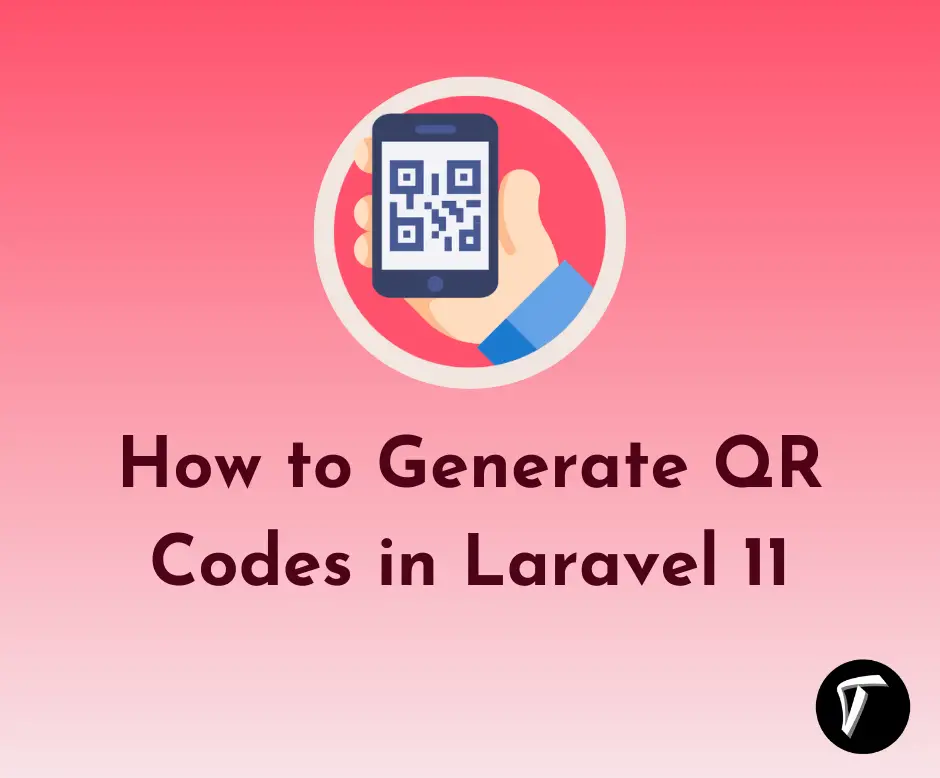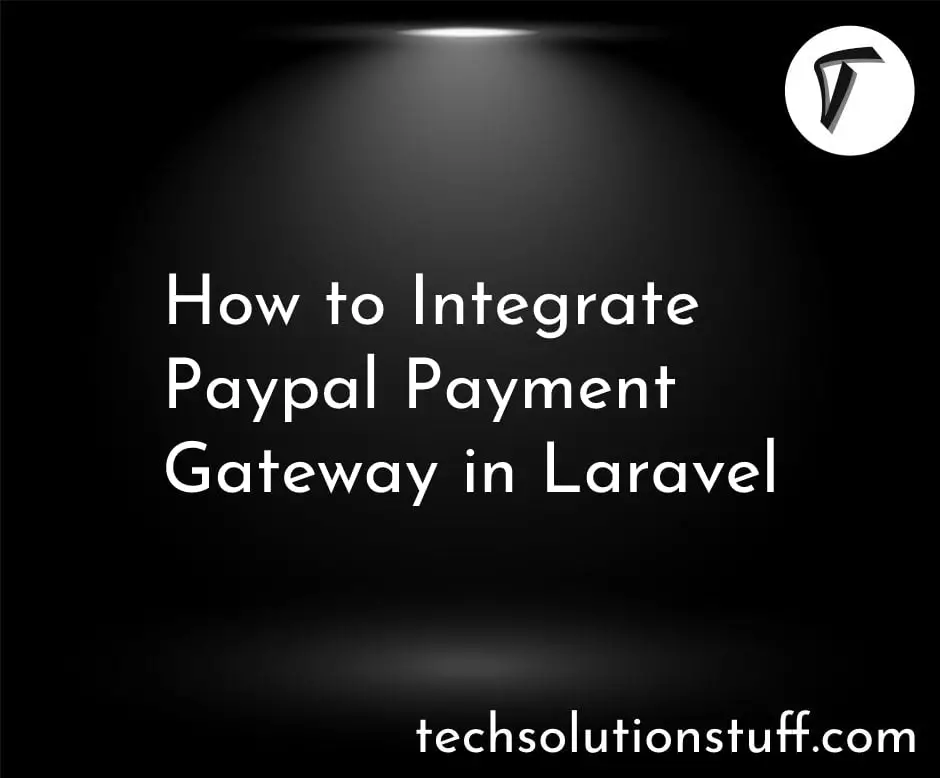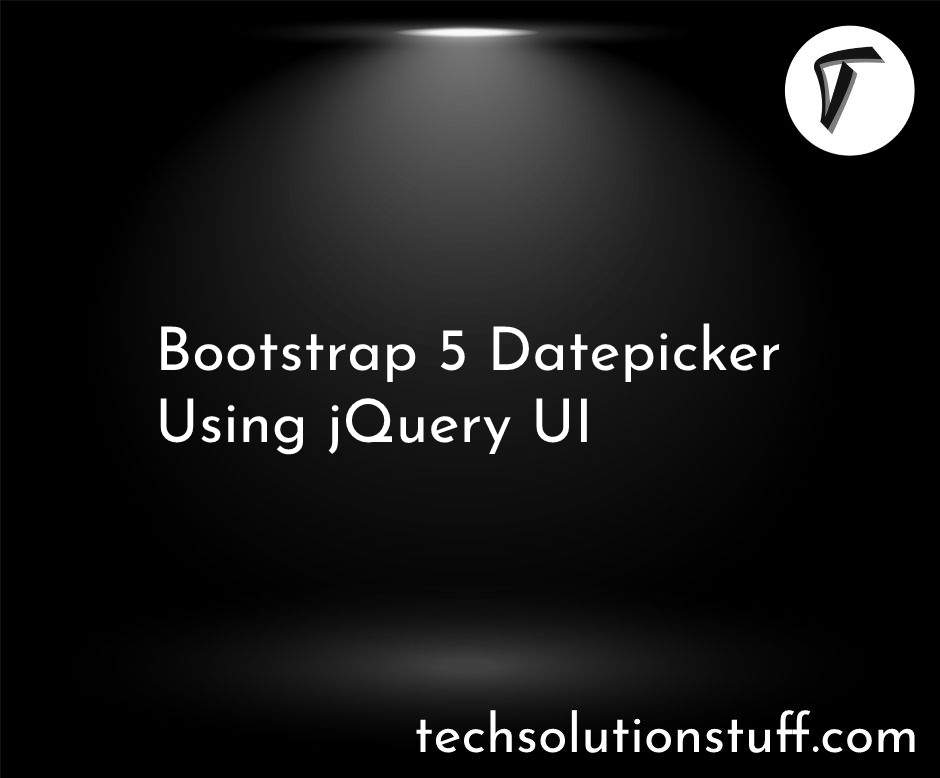How to Increase Memory Limit in PHP
Increasing the memory limit in PHP is a common task when you encounter memory exhaustion issues, especially while handling large datasets, processing complex tasks, or running memory-intensive applications. In this article, we will explore various methods to increase the memory limit in PHP, ensuring your scripts can efficiently manage their memory usage.
Whenever you set up a new PHP project, some memory is allocated automatically. This memory is mostly suitable for general applications. But there are some cases, for example when you are loading some heavy images when your website is using high graphics then you get some errors like.
So, let's see how to increase the memory limit in PHP, how to increase the memory limit in the php.ini file, how to check the memory limit in PHP, and how to increase php memory limits.
“Fatal error: Allowed memory size of xxxxxx bytes exhausted”
and
“filename.jpg exceeds the maximum upload size for this site.”
The best way to solve this error is to contact the hosting provider and increase the memory limit of the application.
In the realm of PHP scripting, the PHP memory limit plays a crucial role in ensuring the proper execution of your web applications.
The PHP memory limit represents the maximum amount of memory a PHP script is allowed to consume during its execution. This limit is in place to prevent scripts from using excessive server resources, which could lead to system instability or malicious misuse.
PHP scripts often need memory to perform various tasks, such as processing data, generating dynamic web content, or managing complex calculations. For instance, when dealing with large datasets, image manipulation, or other memory-intensive operations, scripts must allocate memory to store temporary variables, objects, and data structures.
One of the most fundamental ways to increase the PHP memory limit is by editing the php.ini configuration file. The php.ini file is a global configuration file for PHP that governs various settings, including the memory limit. Here's a step-by-step guide on how to do this:
a. Finding the php.ini File:
-
Locating the Right php.ini: The first step is to find the
php.inifile that your PHP installation uses. The location of this file can vary depending on your server setup and PHP installation. Common locations include:- For Linux:
/etc/php/7.4/cli/php.ini(CLI) and/etc/php/7.4/apache2/php.ini(Apache). - For Windows:
C:\Program Files\PHP\php.ini.
- For Linux:
-
phpinfo(): You can use the
phpinfo()function in a PHP script to find the location of the activephp.inifile. Create a PHP script with the following content and access it from your web browser:<?php phpinfo();Look for the "Loaded Configuration File" entry in the generated page to identify the
php.inifile in use.
b. Modifying memory_limit:
-
Edit php.ini: Open the
php.inifile using a text editor with administrative privileges. - Locate memory_limit: Search for the
memory_limitdirective within thephp.inifile. It looks like this:
memory_limit = 128M
- Increase Memory Limit: Modify the value of
memory_limitto your desired amount of memory, e.g.,256Mfor 256 megabytes. Ensure you use 'M' for megabytes.
memory_limit = 256M
c. Restarting Your Web Server:
-
Restart Apache or Nginx: After saving your changes to
php.ini, you need to restart your web server for the new memory limit to take effect. For Apache, you can use the following command.
sudo service apache2 restart
For Nginx, you may also need to restart PHP-FPM:
sudo service php7.4-fpm restart
Check the New Limit: To confirm that the memory limit has been successfully increased, create a PHP script with the following code and access it through your web browser:
<?php
echo ini_get('memory_limit');
It should display the updated memory limit value.
If you're running your PHP application on an Apache web server, you can increase the PHP memory limit by configuring the .htaccess file. This approach is useful when you don't have direct access to the php.ini file or when you want to apply memory limit changes at the directory level. Here's a step-by-step guide on how to do this:
Add the Memory Limit Directive: In your .htaccess file, you can specify the desired PHP memory limit using the php_value directive. Add the following line to set the memory limit, such as 256 megabytes
php_value memory_limit 256M
php_value upload_max_filesize 12M
php_value post_max_size 13M
Sometimes, you may want to set a custom memory limit for a specific PHP script rather than globally. You can achieve this by using the ini_set() function within your script. This method is especially useful when you want to allocate more memory to a particular script without affecting others. Here's how to do it.
a. Using ini_set():
-
Within Your PHP Script: Open the PHP script where you want to increase the memory limit.
-
Use
ini_set(): Insert the following code at the beginning of your script to set a custom memory limit. For instance, to set a limit of 256 megabytes, use the following code.<?php ini_set('memory_limit', '256M'); -
This line of code tells PHP to allocate 256 megabytes of memory to the script.
b. Example: Increasing Memory Limit in a PHP Script:
Let's illustrate this method with an example. Suppose you have a script that processes a large CSV file and you want to allocate more memory to it.
<?php
// Set a custom memory limit
ini_set('memory_limit', '512M');
// Your code to process the large CSV file goes here
// ...
In this example, the script starts by setting a custom memory limit of 512 megabytes using ini_set(). The increased memory limit allows the script to handle large data sets without running into memory exhaustion issues.
In many cases, PHP scripts are executed via the command line interface (CLI), especially for tasks like data processing, batch jobs, or system maintenance. Increasing the memory limit for command line PHP scripts is a bit different from web-based scripts. Here's how you can adjust the memory limit for CLI PHP scripts.
a. Modifying memory_limit for CLI:
Locate Your php.ini for CLI: Command line PHP uses a separate php.ini file from the one used for web-based PHP scripts. To find the location of the CLI php.ini file, you can use the following command.
php -i | grep 'Loaded Configuration File'
This command will output the path to the php.ini file used by the command line PHP.
Edit php.ini for CLI: Open the CLI php.ini file using a text editor with administrative privileges.
sudo nano /path/to/your/cli/php.ini
Replace /path/to/your/cli/php.ini with the actual path to your CLI php.ini file.
Increase the Memory Limit: Locate the memory_limit directive within the CLI php.ini file and change it to your desired limit. For example, to set a memory limit of 512 megabytes.
memory_limit = 512M
Save the file after making this change.
b. Example: Running a PHP Script with Custom Memory Limit:
To run a PHP script via the command line with the custom memory limit you've set in the CLI php.ini file, use the following command.
php -d memory_limit=256M your_script.php
In this command:
-d memory_limit=256Mspecifies the memory limit for this specific script execution (256 megabytes in this example).your_script.phpis the name of the PHP script you want to run.
You might also like:
- Read Also: How to Encrypt and Decrypt Database Fields in Laravel 10
- Read Also: How to Install Apache with PHP-FPM on Ubuntu
- Read Also: How to Upgrade PHP 8.1 to 8.2 in Ubuntu
- Read Also: How to Install PHP 8 on Ubuntu