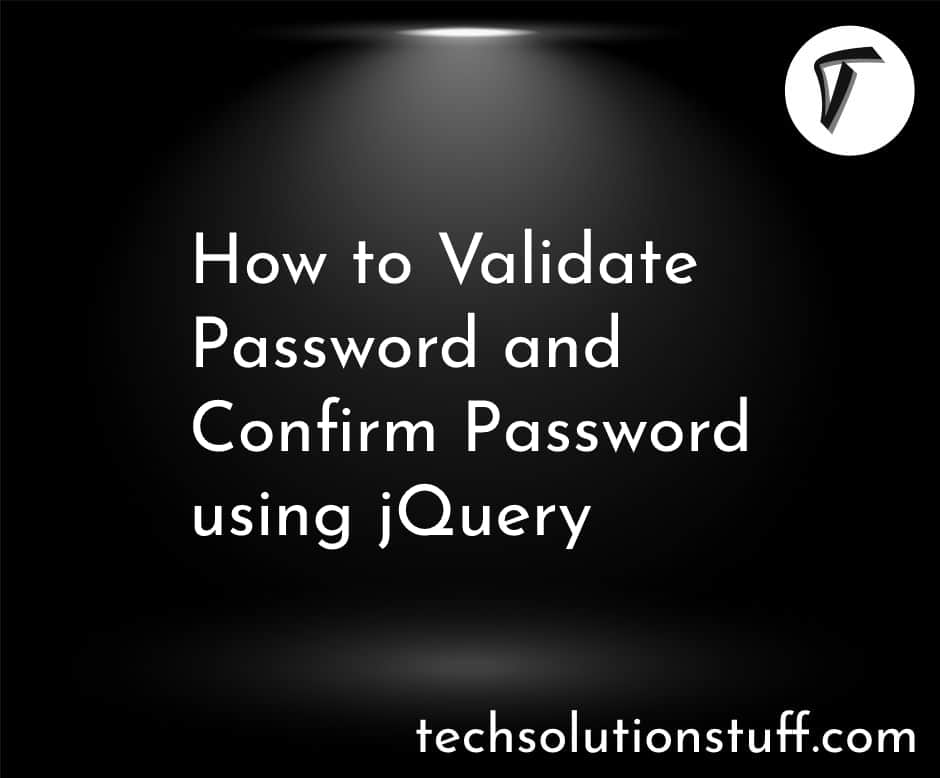Laravel 10 Generate PDF Using DomPDF
In this article, we will see laravel 10 generate pdf using DomPDF. Here, we will learn about how to generate PDF using DomPDF in laravel 10 and laravel 11. For generating PDF files we will use the laravel-dompdf package.
In laravel 11, you can create PDF using the DomPDF package. Also, you can use it in laravel 10.
It creates a PDF file and also provides download file functionalities. It is very easy to generate pdf files in laravel 10. we will see an example of a very simple way to generate a PDF file and download it to your system.
barryvdh/laravel-dompdf pdf you can create a new DomPDF instance and load an HTML string, file, or view name. You can save it to a file, or show it in the browser, or download it. Also, you can generate PDF from HTML view in laravel 10/11.
So, let's see how to generate a PDF in laravel 10, and how to create a PDF in laravel 11.
How To Generate PDF In Laravel 10/11 Using DomPDF
Step 1: Install Laravel 10/11
Step 2: Install barryvdh/laravel-dompdf Package
Step 3: Create Controller
Step 4: Add Route
Step 5: Create Blade File
Step 6: Run Laravel 10 Application
In this step, we will install 10 using the following command. So, run the below code to the terminal.
composer create-project --prefer-dist laravel/laravel laravel_10_pdf_example
Now, we will install the barryvdh/laravel-dompdf Package using the composer command.
composer require barryvdh/laravel-dompdf
In this step, we will create a new controller and add the following code to generate a pdf file.
app/Http/Controllers/UserController.php
<?php
namespace App\Http\Controllers;
use Illuminate\Http\Request;
use App\Models\User;
use PDF;
class UserController extends Controller
{
public function index(Request $request)
{
$users = User::get();
$data = [
'title' => 'How To Create PDF File In Laravel 10 - Techsolutionstuff',
'date' => date('d/m/Y'),
'users' => $users
];
if($request->has('download'))
{
$pdf = PDF::loadView('index',$data);
return $pdf->download('users_list.pdf');
}
return view('index',compact('users'));
}
}
Now, we will add the routes in the web.php file. So, add the below code to that file.
routes/web.php
<?php
use Illuminate\Support\Facades\Route;
use App\Http\Controllers\UserController;
Route::resource('users', UserController::class);
In this step, we will create an index.blade.php file for download and generate a pdf file.
resources/views/index.blade.php
<!DOCTYPE html>
<html>
<head>
<title>Laravel 10/11 Generate PDF Using DomPDF - Techsolutionstuff</title>
<link rel="stylesheet" href="https://maxcdn.bootstrapcdn.com/bootstrap/3.3.7/css/bootstrap.min.css">
<script src="https://ajax.googleapis.com/ajax/libs/jquery/3.5.1/jquery.min.js"></script>
</head>
<body>
<div class="container">
<div class="row">
<div class="col-lg-12" style="margin-top: 15px ">
<div class="pull-left">
<h2>{{$title}}</h2>
<h4>{{$date}}</h4>
</div>
<div class="pull-right">
<a class="btn btn-primary" href="{{route('users.index',['download'=>'pdf'])}}">Download PDF</a>
</div>
</div>
</div><br>
<table class="table table-bordered">
<tr>
<th>Name</th>
<th>Email</th>
</tr>
@foreach ($users as $user)
<tr>
<td>{{ $user->name }}</td>
<td>{{ $user->email }}</td>
</tr>
@endforeach
</table>
</div>
</body>
</html>
Now, we will run laravel 10 to create a PDF using the DomPDF application using the artisan command.
php artisan serve
You might also like:
- Read Also: How To Set Header And Footer In PDF In Laravel 9
- Read Also: How To Generate PDF File In Node JS Using PDFKit
- Read Also: How To Convert HTML To PDF Using JavaScript
- Read Also: How To Convert HTML To PDF In Python