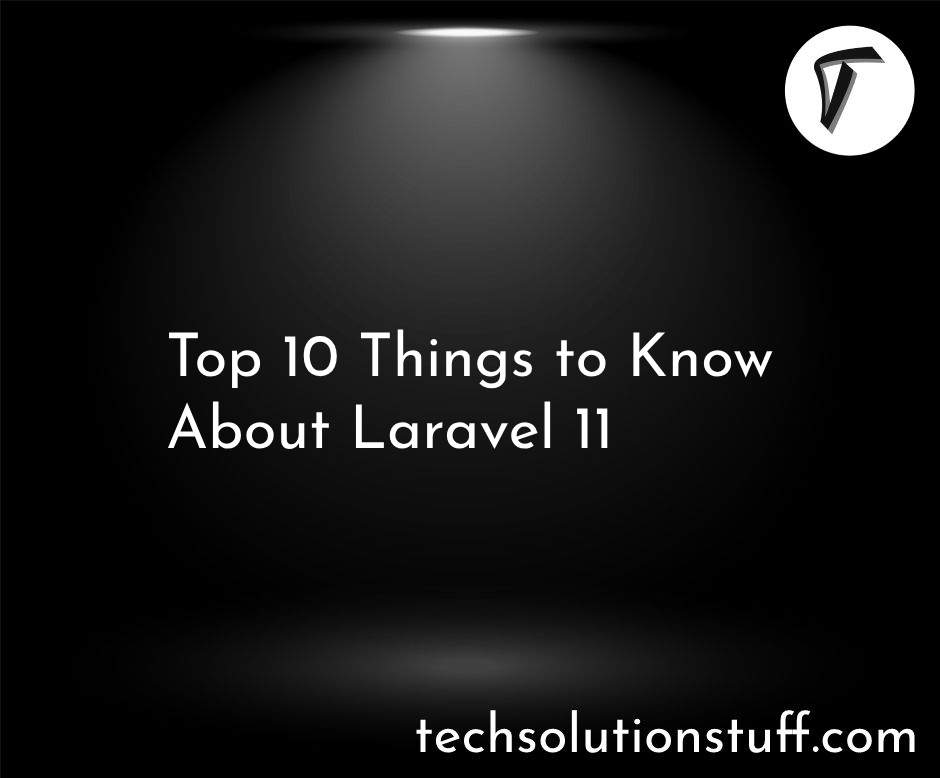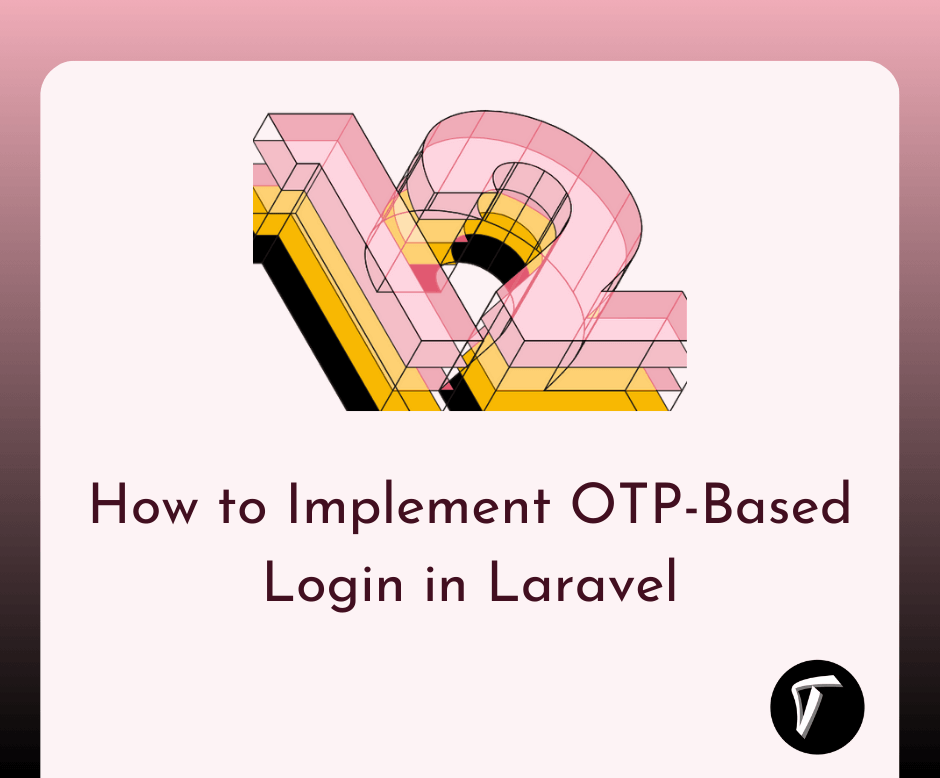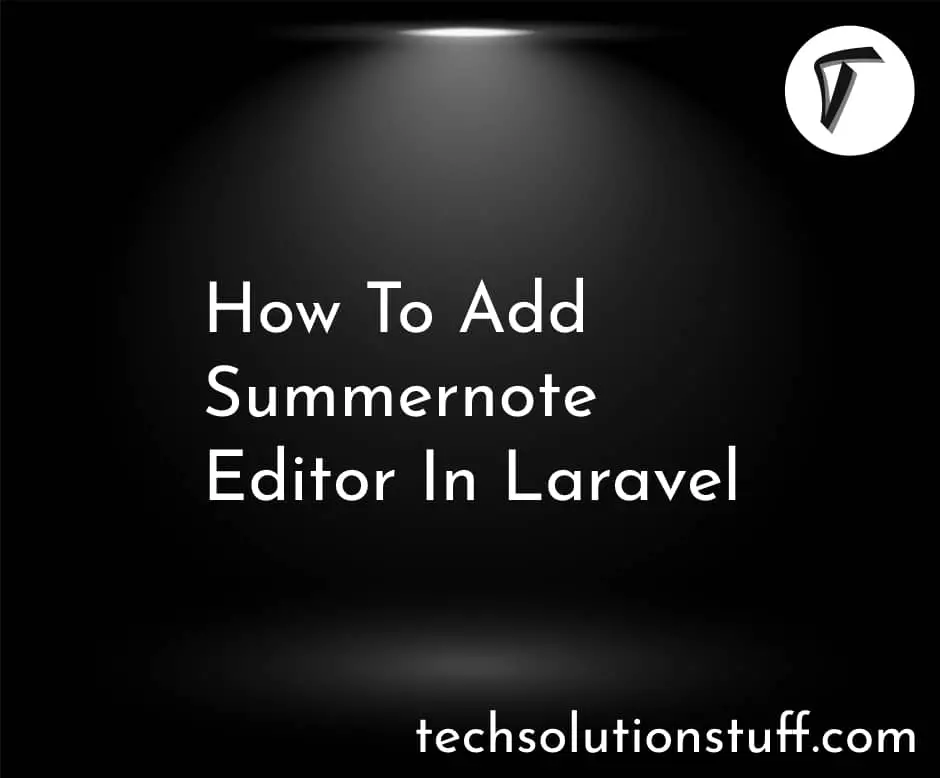Laravel 10 Import Export CSV And EXCEL File
In this article, we will see how to import and export CSV and Excel files in laravel 10 and laravel 11. Here, we will learn about importing and exporting CSV files and Excel files in laravel 10. We will import data to the database using a CSV file in laravel 10/11. In laravel 10, we will use the maatwebsite/excel plugin.
Using this plugin you can easily import and export CSV and Excel files in laravel 10 and laravel 11 examples. For the laravel 10/11 import CSV and Excel file, we will use the import class, for laravel 10 export CSV and Excel files will use the export class.
maatwebsite/excel provides an easy way to import and export CSV files in laravel 10 and laravel 11.
So, let's see Laravel 10 import export CSV and Excel files, how to export CSV files in laravel 10/11, import Excel files in laravel 10, import-export CSV and Excel files in laravel 11
In this step, we will install laravel 10 using the following command,
composer create-project --prefer-dist laravel/laravel laravel_10_import_export_csv_excel
In this step, we will configure the database configuration. So, open the .env file and add the details.
DB_CONNECTION=mysql
DB_HOST=127.0.0.1
DB_PORT=3306
DB_DATABASE=import_export_csv_excel
DB_USERNAME=root
DB_PASSWORD=root
Now, we will install the maatwebsite package using the below command.
composer require maatwebsite/excel
The Maatwebsite\Excel\ExcelServiceProvider is auto-discovered and registered by default.
If you want to register it yourself, add the ServiceProvider in config/app.php:
'providers' => [
/*
* Package Service Providers...
*/
Maatwebsite\Excel\ExcelServiceProvider::class,
]
The Excel facade is also auto-discovered.
If you want to add it manually, add the Facade in config/app.php:
'aliases' => [
...
'Excel' => Maatwebsite\Excel\Facades\Excel::class,
]
To publish the config, run the vendor publish command:
php artisan vendor:publish --provider="Maatwebsite\Excel\ExcelServiceProvider" --tag=config
This will create a new config file named config/excel.php.
After adding aliases and providers, we are adding some dummy records in the database using the below command.
php artisan tinker
factory(App\User::class, 100)->create();
In this step, we are creating a new route in the web.php file.
routes/web.php
<?php
use Illuminate\Support\Facades\Route;
use App\Http\Controllers\ImportExportController;
/*
|--------------------------------------------------------------------------
| Web Routes
|--------------------------------------------------------------------------
|
| Here is where you can register web routes for your application. These
| routes are loaded by the RouteServiceProvider within a group which
| contains the "web" middleware group. Now create something great!
|
*/
Route::controller(ImportExportController::class)->group(function(){
Route::get('import_export', 'importExport');
Route::post('import', 'import')->name('import');
Route::get('export', 'export')->name('export');
});
Now, we will create the ImportExportController using the following command.
php artisan make:controller ImportExportController
After running this command we will add the following code to the controller.
App/Http/Controllers/ImportExportController
<?php
namespace App\Http\Controllers;
use Illuminate\Http\Request;
use App\Exports\ExportUsers;
use App\Imports\ImportUsers;
use Maatwebsite\Excel\Facades\Excel;
class ImportExportController extends Controller
{
public function importExport()
{
return view('import');
}
public function export()
{
return Excel::download(new ExportUsers, 'users.xlsx');
}
public function import()
{
Excel::import(new ImportUsers, request()->file('file'));
return back();
}
}
Now, we will create the import class using the below command.
php artisan make:import ImportUsers --model=User
After running this command you will find the ImportUsers.php file.
app\Imports\ImportUsers.php
<?php
namespace App\Imports;
use App\User;
use Maatwebsite\Excel\Concerns\ToModel;
class ImportUsers implements ToModel
{
/**
* @param array $row
*
* @return \Illuminate\Database\Eloquent\Model|null
*/
public function model(array $row)
{
return new User([
'name' => $row[0],
'email' => $row[1],
]);
}
}
Now, we will create the export class using the below command.
php artisan make:export ExportUsers --model=User
After running this command you will find the ExportUsers.php file.
app\Export\ExportUsers.php
<?php
namespace App\Exports;
use App\User;
use Maatwebsite\Excel\Concerns\FromCollection;
class ExportUsers implements FromCollection
{
/**
* @return \Illuminate\Support\Collection
*/
public function collection()
{
return User::all();
}
}
Now, we will create the import.blade.php file.
resources/views/import.blade.php
<!DOCTYPE html>
<html lang="en">
<head>
<title>Laravel 10/11 Import Export CSV And EXCEL File - Techsolutionstuff</title>
<meta charset="utf-8">
<meta name="viewport" content="width=device-width, initial-scale=1">
<link rel="stylesheet" href="https://maxcdn.bootstrapcdn.com/bootstrap/3.4.1/css/bootstrap.min.css">
<script src="https://ajax.googleapis.com/ajax/libs/jquery/3.4.1/jquery.min.js"></script>
<script src="https://maxcdn.bootstrapcdn.com/bootstrap/3.4.1/js/bootstrap.min.js"></script>
</head>
<body>
<div class="container">
<h3>Laravel 10/11 Import Export CSV And EXCEL File - Techsolutionstuff</h3>
<form action="{{ route('import') }}" method="POST" name="importform"
enctype="multipart/form-data">
@csrf
<div class="form-group">
<label for="file">File:</label>
<input id="file" type="file" name="file" class="form-control">
</div>
<div class="form-group">
<a class="btn btn-info" href="{{ route('export') }}">Export File</a>
</div>
<button class="btn btn-success">Import File</button>
</form>
</div>
</body>
</html>
Now, run the below command in the terminal.
php artisan serve
Open the below URL in the browser.
You might also like:
- Read Also: Laravel 9 Upload Large CSV File Using Queue
- Read Also: How To Convert HTML To PDF Using JavaScript
- Read Also: How To Import CSV File In MySQL Using Node.js
- Read Also: How To Import Excel File Into Database Using Python