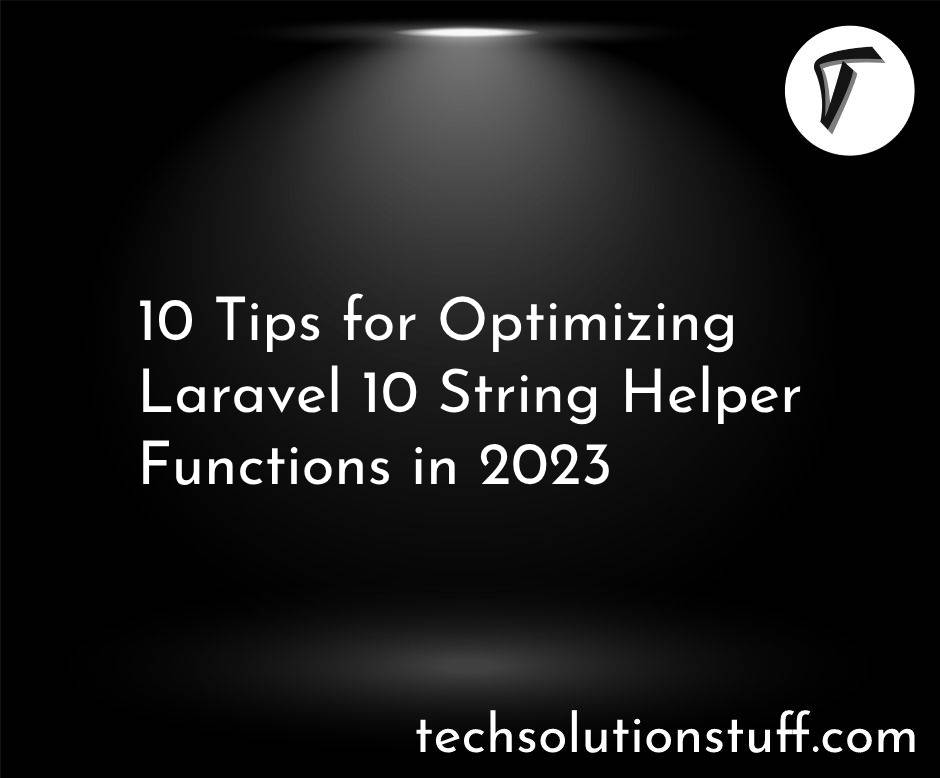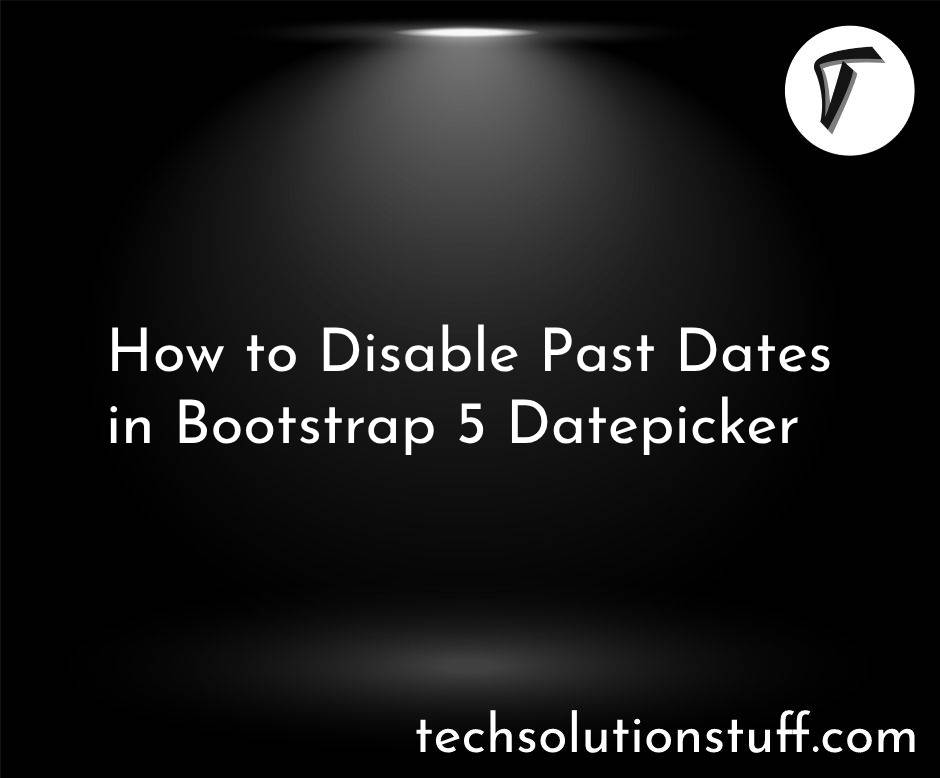'composer' is not recognized Error – How to Fix on Windows
Hi, fellow developers! If you’ve ever encountered the frustrating “‘composer’ is not recognized as an internal or external command” error while setting up Laravel 12 or other PHP projects on Windows, you’re not alone.
This common issue pops up when Composer, a vital dependency manager for PHP, isn’t properly installed or configured. As someone who’s tackled this error, I’m excited to share a beginner-friendly guide to fix it step-by-step.
Whether you’re building a Laravel 12 app or another PHP project, this article will get Composer running smoothly.
Why Does the “‘composer’ is not recognized” Error Occur?
This error occurs when Windows cannot find the Composer executable in your system’s PATH environment variable. Common causes include:
- Composer is not installed.
- Composer’s installation path is not added to the system PATH.
- Incorrect installation or corrupted Composer files.
- Running the command in a terminal without proper permissions.
- Conflicts with other software or outdated PHP versions.
Step-by-Step Guide to Fix the “‘composer’ is not recognized” Error

Below, I’ll walk you through multiple methods to resolve this error on Windows, with clear instructions and commands. Each step includes verification to ensure success. You’ll need a Windows PC (Windows 10 or 11) and an internet connection.
Prerequisites
- PHP installed (version 8.2 or higher for Laravel 12).
- A terminal (Command Prompt, PowerShell, or Git Bash).
- Administrator access for modifying system settings.
Composer requires PHP to function. Check if PHP is installed:
- Open Command Prompt (Win + R, type
cmd, press Enter). - Run:
php -v - Expected output:
PHP 8.2.12 (cli) (built: Sep 25 2023 10:15:30) (ZTS Visual C++ 2019 x64)
If PHP is not installed:
- Download PHP from php.net.
- Choose the latest thread-safe version (e.g., PHP 8.2 or 8.3).
- Extract to
C:\phpand addC:\phpto your system PATH (see Step 3). - Verify again with
php -v.
Run the following command in Command Prompt:
composer --version
If you see:
‘composer’ is not recognized as an internal or external command, operable program or batch file.
Composer is either not installed or not in the PATH. Proceed to the next steps.
If Composer is installed, you’ll see:
Composer version 2.7.2 2025-03-15 14:20:30
Skip to Step 3 to verify PATH settings.
If Composer is not installed, follow these steps:
-
Download Composer:
- Visit getcomposer.org.
- Download the Windows installer (
Composer-Setup.exe).
-
Run the Installer:
- Double-click
Composer-Setup.exe. - Select your PHP executable (e.g.,
C:\php\php.exe) when prompted. - Check “Add to PATH” during installation to automatically configure the PATH.
- Complete the installation.
- Double-click
-
Verify Installation:
- Open a new Command Prompt (close and reopen if already open).
- Run:
composer --version - Expected output:
Composer version 2.7.2 2025-03-15 14:20:30
Troubleshooting:
- If the error persists, ensure the Composer executable is in
C:\Users\<YourUsername>\AppData\Roaming\Composer\vendor\bin. If not, reinstall Composer.
If Composer is installed but the error persists, the PATH may not include Composer’s directory.
-
Locate Composer’s Binary:
- Default path:
C:\Users\<YourUsername>\AppData\Roaming\Composer\vendor\bin. - Verify
composer.batexists in this folder.
- Default path:
-
Update System PATH:
- Right-click “This PC” > “Properties” > “Advanced system settings” > “Environment Variables.”
- Under “System variables,” find and select “Path,” then click “Edit.”
- Click “New” and add:
C:\Users\<YourUsername>\AppData\Roaming\Composer\vendor\bin - Replace
<YourUsername>with your Windows username. - Click “OK” to save all changes.
-
Verify PATH Update:
- Open a new Command Prompt.
- Run:
composer --version - If successful, you’ll see the Composer version.
Troubleshooting:
- Ensure no typos in the PATH entry.
- Restart your PC if the command still fails.
To confirm Composer works with Laravel 12:
- Create a new Laravel project:
composer create-project --prefer-dist laravel/laravel test-project - Navigate to the project:
cd test-project - Run the development server:
php artisan serve - Open
http://localhost:8000in your browser to see the Laravel welcome page.
Expected Output:
- The project installs without errors, and the server starts successfully.
Troubleshooting:
- If you get “PHP version not compatible,” ensure PHP 8.2 or higher is installed.
- If the command fails, recheck PHP and Composer PATH settings.
If the installer fails, install Composer manually:
- Download
composer.pharfrom getcomposer.org. - Place it in
C:\composer. - Create a
composer.batfile inC:\composer:@ECHO OFF php "C:\composer\composer.phar" %* - Add
C:\composerto the system PATH (follow Step 4). - Verify:
composer --version
- Outdated PHP: Update to PHP 8.2 or 8.3 via php.net.
- Antivirus Blocking: Disable antivirus temporarily during installation, as it may block
composer.phar. - Proxy Issues: If behind a proxy, configure Composer:
composer config -g http-proxy http://proxy-url:port - Corrupted Installation: Uninstall Composer via Control Panel, delete
C:\Users\<YourUsername>\AppData\Roaming\Composer, and reinstall.
Best Practices for Composer on Windows
- Keep Composer Updated:
composer self-update - Use Global Installation: Install packages globally for reuse:
composer global require laravel/installer - Backup PATH: Before modifying PATH, export current settings:
echo %PATH% > path_backup.txt - Run as Administrator: Use an admin Command Prompt for system-wide changes.
- Integrate with Laravel 12 Authentication: After fixing Composer, set up Laravel Passport for secure APIs (see your previous article on Laravel 12 authentication).
Performance Tips
- Enable OPcache: Add
opcache.enable=1tophp.inifor faster PHP execution. - Use SSD: Store projects on an SSD for faster Composer operations.
- Clear Composer Cache: If installations are slow:
composer clear-cache
Troubleshooting Advanced Issues
- PATH Too Long: Windows has a PATH length limit. Use a shorter directory like
C:\Composerfor Composer’s binary. - Multiple PHP Versions: Ensure the correct PHP version is in PATH:
If multiple versions appear, reorder PATH to prioritize the desired one.where php - Check PHP Extensions: Composer requires extensions like
openssl. Enable inphp.ini:extension=openssl
Real-World Example: Setting Up Laravel 12
After fixing the error, use Composer to set up a Laravel 12 project with authentication:
- Install Laravel:
composer create-project --prefer-dist laravel/laravel auth-project - Install Laravel Passport for authentication:
cd auth-project composer require laravel/passport - Run migrations and Passport setup:
php artisan migrate php artisan install:api - Verify by creating an API route (see your previous Laravel 12 authentication article).
This ensures Composer is fully functional for Laravel 12 development.
Conclusion
The “‘composer’ is not recognized” error on Windows is a common hurdle, but with this guide, you’ve learned how to fix it by installing Composer, updating the PATH, and troubleshooting issues.
Whether you’re setting up Laravel 12 or another PHP project, these steps ensure Composer runs smoothly. Apply these fixes today, and take your Laravel 12 projects to the next level with seamless dependency management!
Frequently Asked Questions (FAQs)
Q1: Why does the “‘composer’ is not recognized” error occur?
A: It happens when Composer’s executable isn’t in the system PATH or Composer isn’t installed.
Q2: How do I add Composer to the PATH on Windows?
A: Add C:\Users\<YourUsername>\AppData\Roaming\Composer\vendor\bin to the system PATH via Environment Variables settings.
Q3: Can I use Composer without the installer?
A: Yes, download composer.phar, create a composer.bat, and add its directory to PATH.
Q4: What if I have multiple PHP versions installed?
A: Use where php to check versions and reorder PATH to prioritize the correct one (e.g., PHP 8.2).
Q5: How do I verify Composer is working for Laravel 12?
A: Run composer create-project --prefer-dist laravel/laravel test-project and check if the project installs successfully.
You might also like:
- Read Also: Get Last Record in Laravel 12 – 5 Methods Explained
- Read Also: Reset Password with Token in Laravel 12
- Read Also: Top 10 Laravel 12 Validation Rules (With Examples)
- Read Also: How to Merge Two Collection in Laravel 12