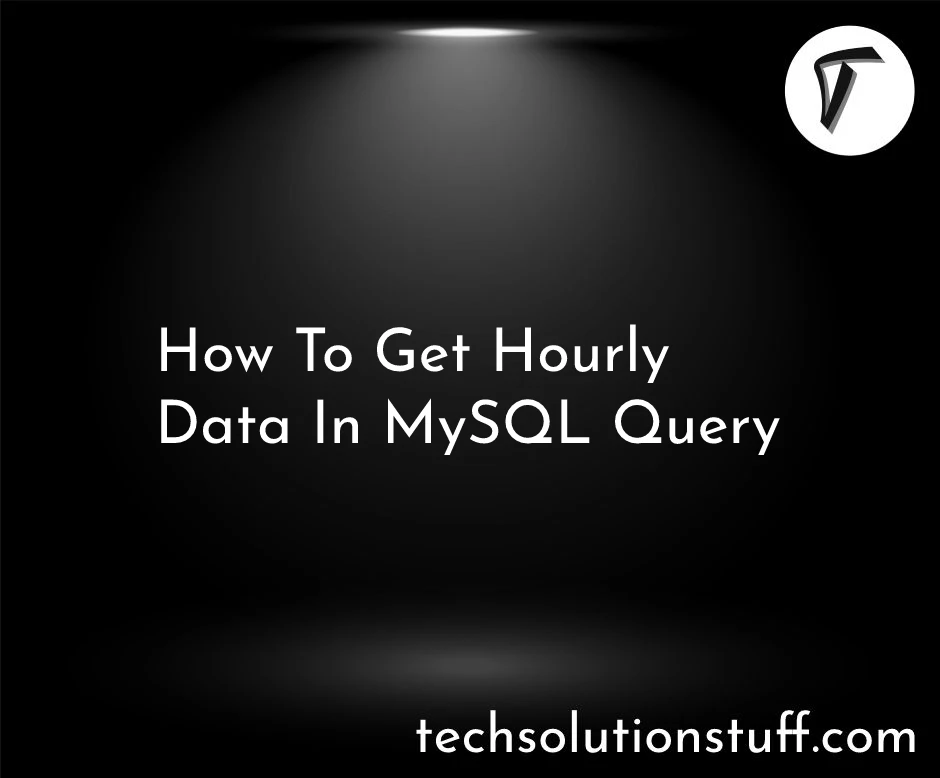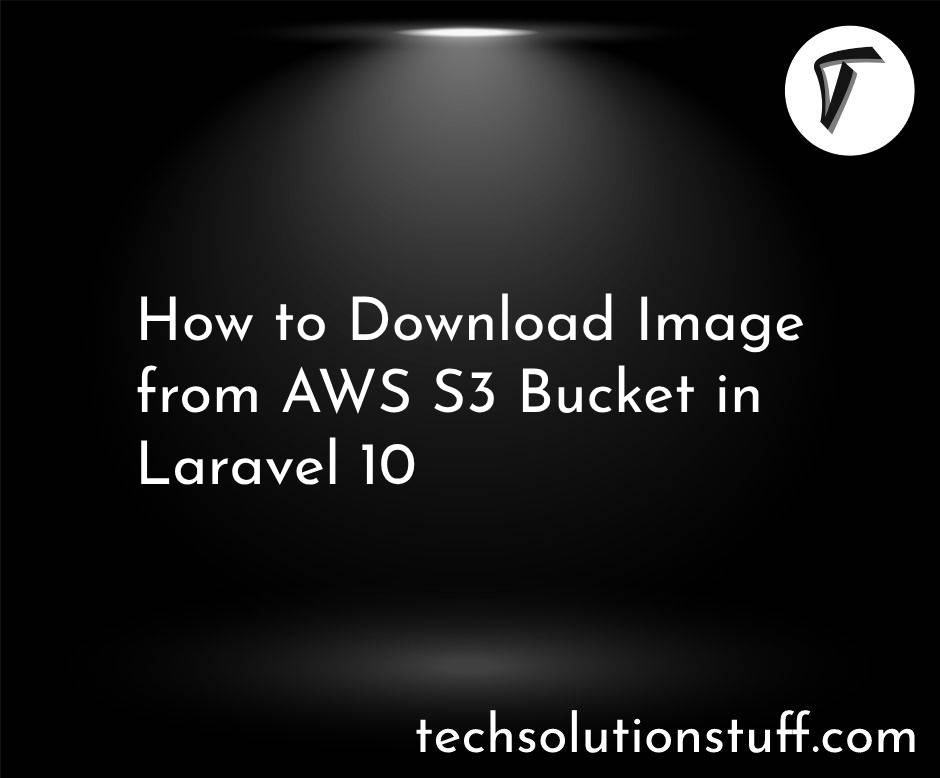Creating Vue 3 Datepicker with Tailwind CSS 3
As a developer, I recognize the significance of date pickers in modern web applications. They provide a convenient way for users to select dates for various purposes, such as scheduling appointments, setting reminders, or configuring time-based features.
In this article, I will guide you through the process of creating a powerful Vue 3 Datepicker component using the flexibility of Vue's reactivity and the utility-first approach of Tailwind CSS 3. By combining these technologies, we can build a highly customizable and visually appealing Datepicker that enhances the user experience.
As a passionate developer, I always strive to enhance the user experience in web applications. One essential element of a user-friendly interface is a well-designed and intuitive date picker component. Date pickers provide users with a convenient way to select dates, whether it's for booking appointments, scheduling tasks, or setting reminders.
In this comprehensive article, I will guide you through the process of creating a powerful and visually appealing Vue 3 Datepicker component using the flexible reactivity of Vue and the utility-first approach of Tailwind CSS 3 date picker. By combining the strengths of these technologies, we can build a highly customizable and user-friendly date picker that seamlessly integrates into any Vue 3 application.
Before we begin, it's important to have a basic understanding of Vue.js and have Vue CLI installed on your machine. Familiarity with Tailwind CSS will also be beneficial.
To get started, let's set up a new Vue 3 project using Vue CLI. In my terminal, I run the following command.
vue create vue-datepicker
Following the prompts, I select the desired features and configuration options for the project. Once the project is set up, I navigate to the project directory using the cd command.
Before diving into implementation, it's crucial to define the design and functionality goals of our Datepicker component. Consider the following design considerations:
- A clean and intuitive user interface resembling a calendar.
- Ability to navigate between months and years.
- Support for selecting single dates or date ranges.
- Validation and error handling for invalid date selections.
Let's begin implementing our Vue 3 Datepicker component. Within the project, I navigate to the src/components directory and create a new file called Datepicker.vue. Opening the file, I start writing the code.
<template>
<div class="datepicker">
<!-- Add HTML template code here -->
</div>
</template>
<script>
export default {
// Add component logic here
}
</script>
<style>
/* Add component styles here */
</style>
In the above code snippet, I set up the basic structure of our component. Within <!-- Add HTML template code here -->, I add the necessary HTML markup to create the Datepicker interface.
Tailwind CSS 3 is a powerful utility-first CSS framework that allows us to quickly style our components. To utilize Tailwind CSS in our project, I install it via npm. In the terminal, I run the following command.
npm install tailwindcss
Once the installation is complete, I create a tailwind.config.js file in the root of the project using the following command.
npx tailwindcss init
I modify the configuration file to suit my project's needs.
Next, in the main.js file located in the src directory, I import and apply the Tailwind CSS styles by adding the following line of code:
import 'tailwindcss/tailwind.css';
With the styles imported, I can now apply Tailwind CSS classes and utilities to style the Datepicker component. The Tailwind CSS documentation provides a comprehensive list of available classes and utilities for reference.
To make our Datepicker component functional, we need to implement the date selection logic. I begin by adding data properties for the selected date or date range.
<script>
export default {
data() {
return {
selectedDate: null,
selectedRange: {
start: null,
end: null,
},
};
},
// Add component logic here
}
</script>
Next, I add methods to handle the date selection.
<script>
export default {
data() {
// ...
},
methods: {
selectDate(date) {
this.selectedDate = date;
},
selectRange(start, end) {
this.selectedRange = { start, end };
},
},
// Add component logic here
}
</script>
These methods are responsible for updating the selected date or range when the user interacts with the datepicker.
With the foundation set, I proceed to add interactivity and user interface elements to our Datepicker component. I consider adding the following features:
- Month and year navigation buttons to switch between different months and years.
- Day cells represent each day of the selected month, allowing users to click on a specific date.
- Highlighting the selected date or range for visual feedback.
To utilize our Vue 3 Datepicker component, I import it into my Vue application and include it in the template.
<template>
<div>
<!-- Other components and content -->
<datepicker @select-date="handleDateSelection" />
</div>
</template>
<script>
import Datepicker from '@/components/Datepicker.vue';
export default {
components: {
Datepicker,
},
methods: {
handleDateSelection(date) {
// Handle the selected date value
console.log('Selected date:', date);
},
},
}
</script>
In the code above, I import the Datepicker component and include it in the template. Additionally, I define the handleDateSelection method to handle the emitted date value when the user selects a date.
$ npm install vue-tailwind-datepicker
Set up the component globally.
// main.js
import { createApp } from 'vue'
import App from '@/App.vue'
import VueTailwindDatepicker from 'vue-tailwind-datepicker'
// ...
const app = createApp(App)
app.use(VueTailwindDatepicker)
app.mount('#app')
How it works,
<template>
<div>
<vue-tailwind-datepicker
ref="myRef"
:formatter="formatter"
v-model="dateValue"
/>
</div>
</template>
<script>
import { ref } from 'vue';
import VueTailwindDatepicker from 'vue-tailwind-datepicker';
export default {
components: {
VueTailwindDatepicker
},
setup() {
const myRef = ref(null);
const dateValue = ref([]);
const formatter = ref({
date: 'DD MMM YYYY',
month: 'MMM'
});
return {
myRef,
dateValue,
formatter
};
}
};
</script>
Setup as a single component
<!-- SFC file -->
<script setup>
import { ref } from 'vue'
import VueTailwindDatepicker from 'vue-tailwind-datepicker'
const dateValue = ref([])
</script>
<template>
<vue-tailwind-datepicker v-model="dateValue" />
</template>
Add Tailwind CSS configuration:
// tailwind.config.js
const colors = require("tailwindcss/colors")
module.exports = {
content: [
"./index.html",
"./src/**/*.{vue,js,ts,jsx,tsx}",
"./node_modules/vue-tailwind-datepicker/**/*.js"
],
theme: {
extend: {
colors: {
"vtd-primary": colors.sky, // Light mode Datepicker color
"vtd-secondary": colors.gray, // Dark mode Datepicker color
},
},
},
plugins: [
require('@tailwindcss/forms'),
]
}
In this article, we explored the step-by-step process of creating a powerful Vue 3 Datepicker component using Tailwind CSS 3. By leveraging Vue's reactivity and the utility-first approach of Tailwind CSS, we built a highly customizable and visually appealing Datepicker that enhances the user experience.
You might also like:
- Read Also: Create Material Time Picker Component with Vue 3
- Read Also: Node JS Get Current Date And Time Example
- Read Also: Bootstrap 5 Datepicker Date Format Example
- Read Also: How To Add Bootstrap 5 Datepicker