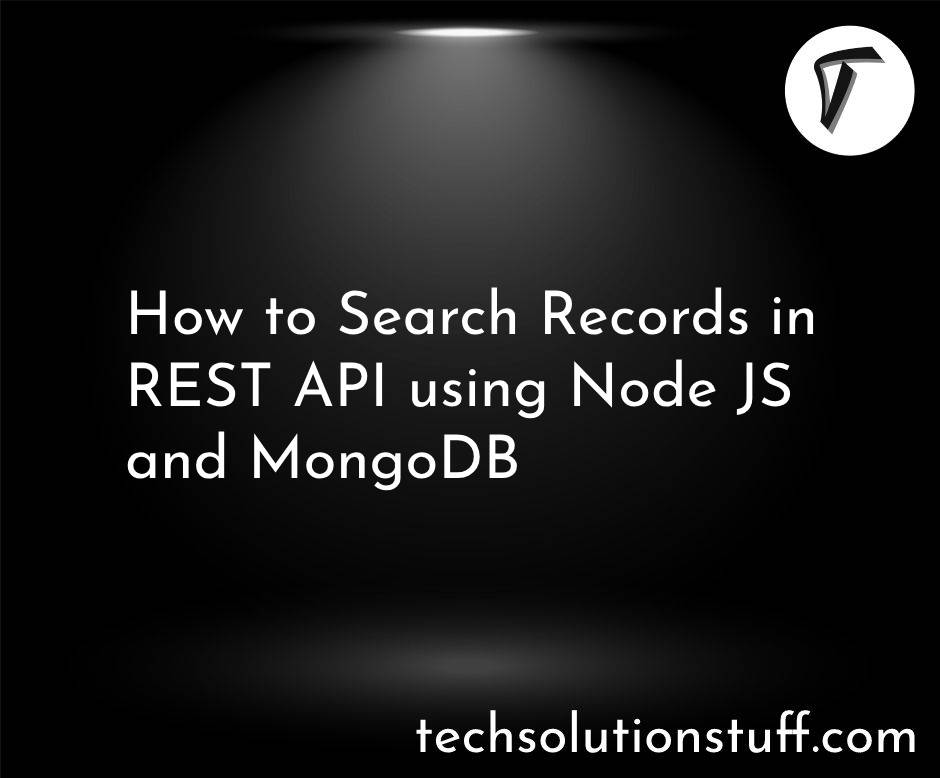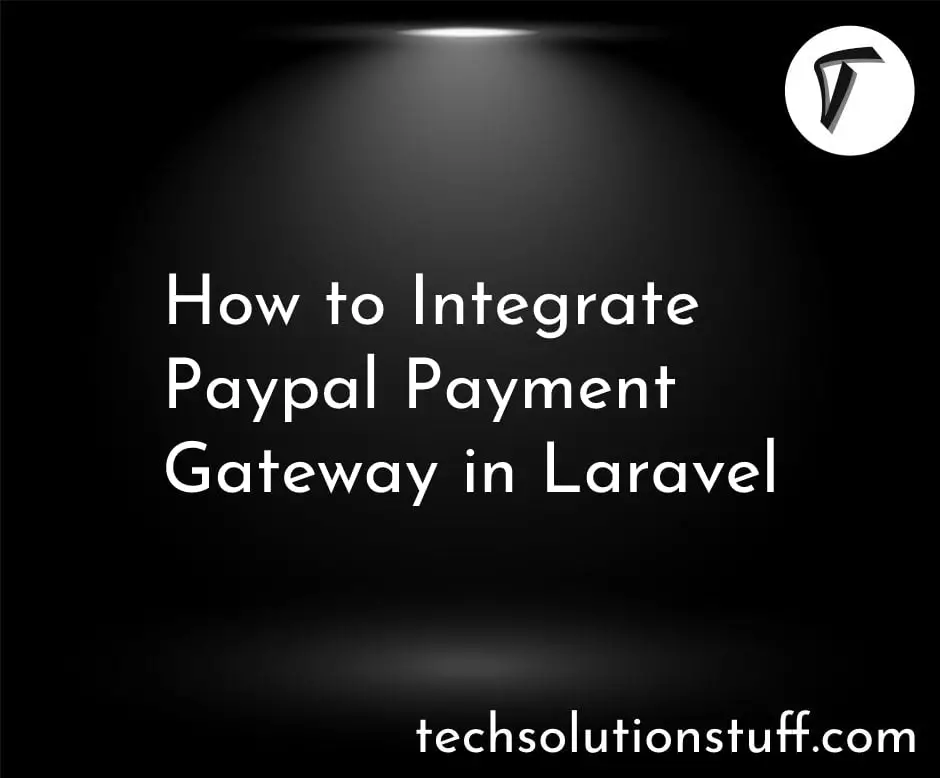Laravel 10 Datatable Date Range Filter using AJAX
In this article, I will demonstrate how to implement a date range filter for DataTables in Laravel 10 using AJAX.
DataTables is a powerful jQuery plugin that allows you to enhance the functionality and interactivity of HTML tables. By adding a date range filter to your DataTables, you can enable users to filter data based on a specific date range, providing a more dynamic and targeted user experience.
With the combination of Laravel's robust backend framework and AJAX (Asynchronous JavaScript and XML) technology, we can create a seamless and responsive date range filter for our DataTables.
Throughout this tutorial, I will guide you through the step-by-step process of setting up the necessary components, configuring the AJAX requests, and implementing the date range filter logic.
So, let's dive in and learn how to create a Date Range Filter for DataTables using AJAX in Laravel 10.
Create a new Laravel project or use an existing one by running the following command in your terminal.
composer create-project laravel/laravel laravel-10-filter-example
Open your terminal and navigate to your Laravel project directory. Then, run the following command to install the required dependencies.
composer require yajra/laravel-datatables-oracle
Then, run the following command to start Tinker.
php artisan tinker
In the Tinker console, you can use the following code to create a dummy user.
User::factory()->count(20)->create()
Create a new controller or use an existing one to handle the AJAX request and filter the data based on the selected date range. For example, let's assume you have a controller named UserController. Generate it using the following command.
php artisan make:controller UserController
app/Http/Controllers/UserController.php
<?php
namespace App\Http\Controllers;
use Illuminate\Http\Request;
use App\Models\User;
use DataTables;
class UserController extends Controller
{
/**
* Display a listing of the resource.
*
* @return \Illuminate\Http\Response
*/
public function index(Request $request)
{
if ($request->ajax()) {
$data = User::select('*');
if ($request->filled('from_date') && $request->filled('to_date')) {
$data = $data->whereBetween('created_at', [$request->from_date, $request->to_date]);
}
return Datatables::of($data)
->addIndexColumn()
->addColumn('action', function($row){
$btn = '<a href="javascript:void(0)" class="edit btn btn-primary btn-sm">View</a>';
return $btn;
})
->rawColumns(['action'])
->make(true);
}
return view('users');
}
}
In your routes/web.php file, define a route that will handle the AJAX request for filtering the data based on the date range. Open the file and add the following route definition.
<?php
use Illuminate\Support\Facades\Route;
use App\Http\Controllers\UserController;
/*
|--------------------------------------------------------------------------
| Web Routes
|--------------------------------------------------------------------------
|
| Here is where you can register web routes for your application. These
| routes are loaded by the RouteServiceProvider within a group which
| contains the "web" middleware group. Now create something great!
|
*/
Route::get('users', [UserController::class, 'index'])->name('users.index');
In this step, we will create a users.blade.php file.
resources/views/users.blade.php
<!DOCTYPE html>
<html>
<head>
<title>Laravel 10 Datatable Date Range Filter using AJAX - Techsolutionstuff</title>
<meta name="csrf-token" content="{{ csrf_token() }}">
<link href="https://cdnjs.cloudflare.com/ajax/libs/twitter-bootstrap/5.0.1/css/bootstrap.min.css" rel="stylesheet">
<link href="https://cdn.datatables.net/1.11.4/css/dataTables.bootstrap5.min.css" rel="stylesheet">
<script src="https://code.jquery.com/jquery-3.5.1.js"></script>
<script src="https://cdnjs.cloudflare.com/ajax/libs/jquery-validate/1.19.0/jquery.validate.js"></script>
<script src="https://cdn.datatables.net/1.11.4/js/jquery.dataTables.min.js"></script>
<script src="https://cdn.jsdelivr.net/npm/[email protected]/dist/js/bootstrap.bundle.min.js" integrity="sha384-MrcW6ZMFYlzcLA8Nl+NtUVF0sA7MsXsP1UyJoMp4YLEuNSfAP+JcXn/tWtIaxVXM" crossorigin="anonymous"></script>
<script src="https://cdn.datatables.net/1.11.4/js/dataTables.bootstrap5.min.js"></script>
<script type="text/javascript" src="https://cdn.jsdelivr.net/momentjs/latest/moment.min.js"></script>
<script type="text/javascript" src="https://cdn.jsdelivr.net/npm/daterangepicker/daterangepicker.min.js"></script>
<link rel="stylesheet" type="text/css" href="https://cdn.jsdelivr.net/npm/daterangepicker/daterangepicker.css" />
</head>
<body>
<div class="container">
<h1>Laravel 10 Datatable Date Range Filter using AJAX - Techsolutionstuff</h1>
<div style="margin: 20px 0px;">
<strong>Date Filter:</strong>
<input type="text" name="daterange" value="" />
<button class="btn btn-success filter">Filter</button>
</div>
<table class="table table-bordered data-table" >
<thead>
<tr>
<th>No</th>
<th>Name</th>
<th>Email</th>
<th width="100px">Action</th>
</tr>
</thead>
<tbody>
</tbody>
</table>
</div>
</body>
<script type="text/javascript">
$(function () {
$('input[name="daterange"]').daterangepicker({
startDate: moment().subtract(1, 'M'),
endDate: moment()
});
var table = $('.data-table').DataTable({
processing: true,
serverSide: true,
ajax: {
url: "{{ route('users.index') }}",
data:function (d) {
d.from_date = $('input[name="daterange"]').data('daterangepicker').startDate.format('YYYY-MM-DD');
d.to_date = $('input[name="daterange"]').data('daterangepicker').endDate.format('YYYY-MM-DD');
}
},
columns: [
{data: 'id', name: 'id'},
{data: 'name', name: 'name'},
{data: 'email', name: 'email'},
{data: 'action', name: 'action', orderable: false, searchable: false},
]
});
$(".filter").click(function(){
table.draw();
});
});
</script>
</html>
Now, run the laravel 10 application using the following command.
php artisan serve
In this article, we explored the process of implementing a Date Range Filter for DataTables using AJAX in Laravel 10. By following the step-by-step guide, you have learned how to set up the necessary components, configure routes, implement controller logic, and create a Blade file to display the filtered data.
You might also like:
- Read Also: How To Export CSV Data With Date Range Filter PHP
- Read Also: How To Get Current Date And Time In Node.js
- Read Also: How To Add Bootstrap 5 Datepicker
- Read Also: Laravel REST API CRUD Tutorial